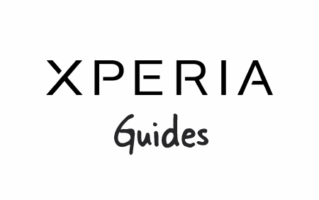
In this article, we will teach you how to flash or install the Sony Xperia Stock ROM (.ftf firmware) using the Xperia Flash Tool.
Steps to install .ftf Stock ROM (Firmware) on Xperia Devices
- Download and install Sony Xperia USB Driver on the computer. If in case Xperia Drivers are already installed, then SKIP this step.
- Download and extract Sony Xperia Firmware on the computer. After extracting the firmware, you will be able to get similar files (with .ftf extension):
- Download and install Sony Xperia Flash Tool on the computer. If in case Xperia Flash Tool is already installed, then SKIP this step.
- Once Sony Xperia Flash Tool is installed, Launch it from the Desktop Shortcut or the Start Menu. Alternatively, you can launch the Flash Tool from the C:\Flashtool\ folder.
- Once Sony Xperia Flashtool is launched, you will be able to see the following screen:
- Click on the Flash Button.
- Now, you can see the Boot Mode Selection Dialog Box. Select the Flash Boot option and click the OK button.
- Load the downloaded Xperia Firmware (.ftf) into the flash tool by clicking on the Browse Button.
- Once the Firmware is Loaded in the Flash Tool, Select the Firmware version using the dropdown button.
- Power off the Xperia Device > Press and hold the Volume Down buttons, and connect the device to the computer using the USB cable.
- Once the device is successfully connected to the computer, the flashing will begin and take 5-10 minutes to complete.
- Once the flashing process is complete, disconnect your device from the computer and turn it on.

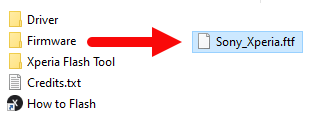
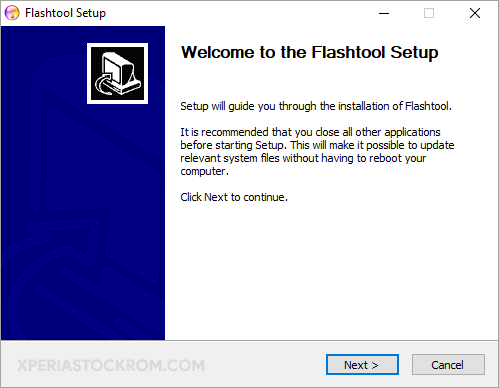
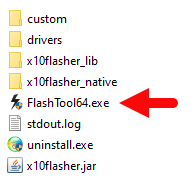
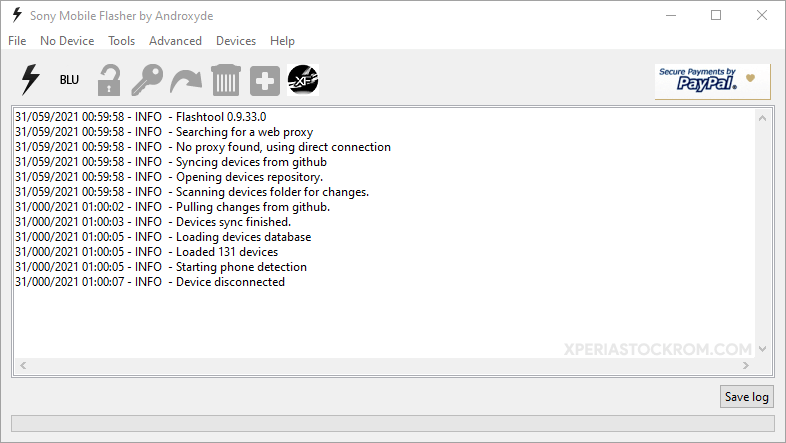
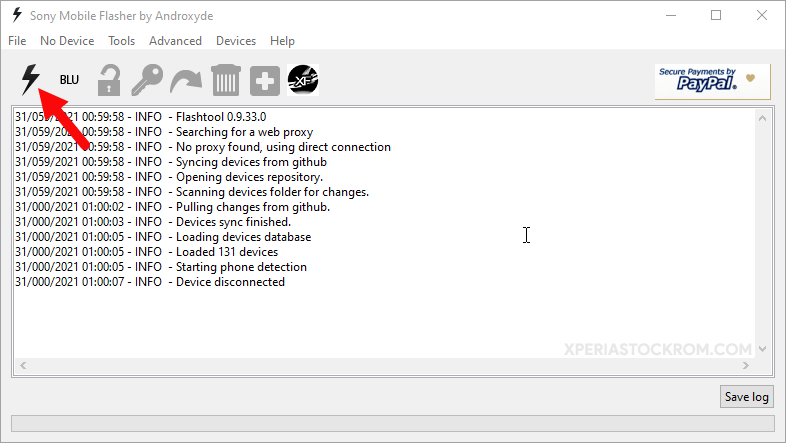
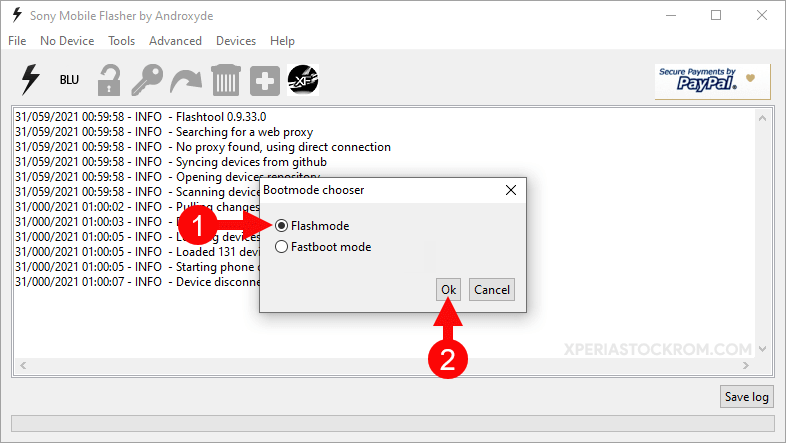
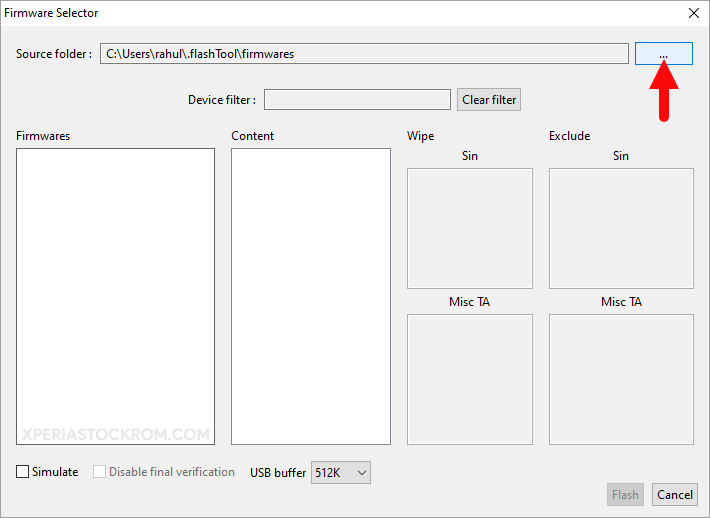
Locate and Select the Firmware Folder:
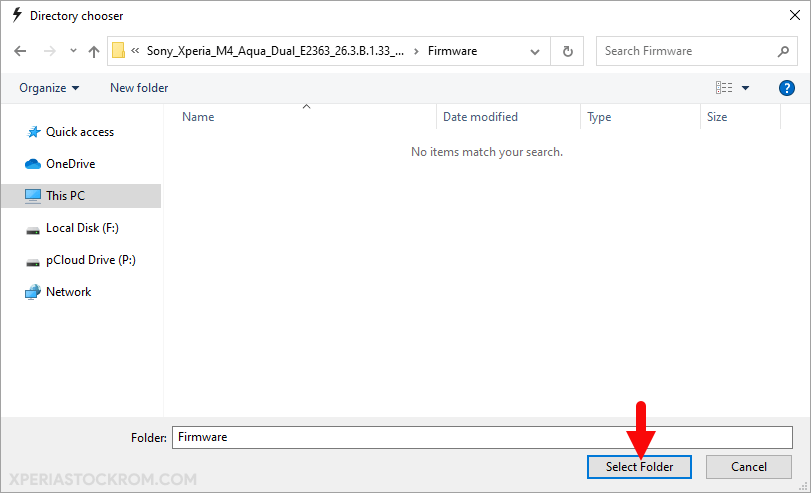
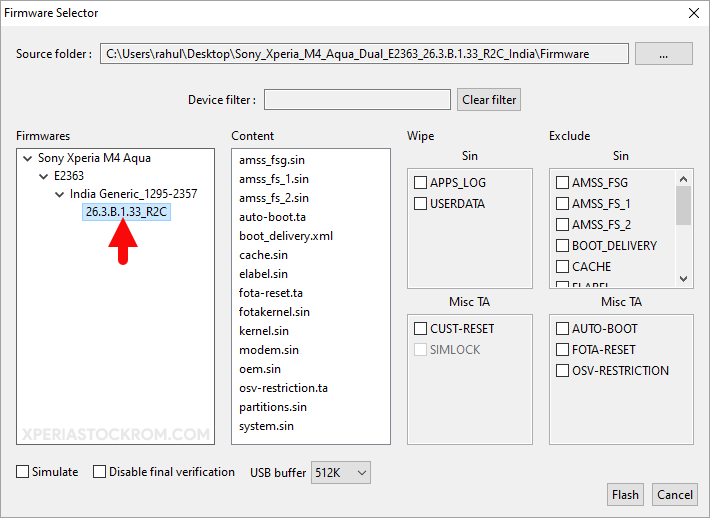
Select all the checkboxes under the Wipe area and click on the Flash button to begin the flashing process.
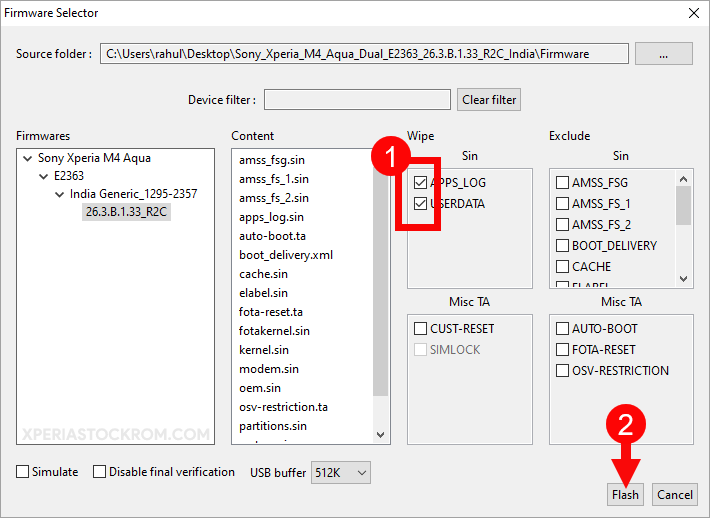
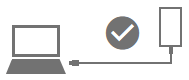
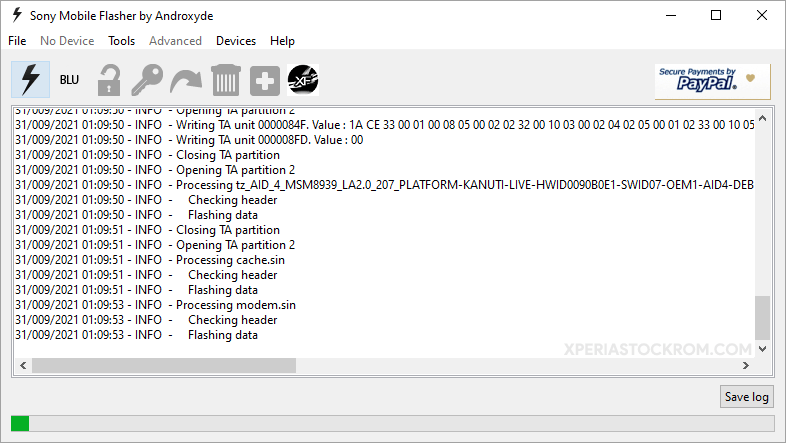
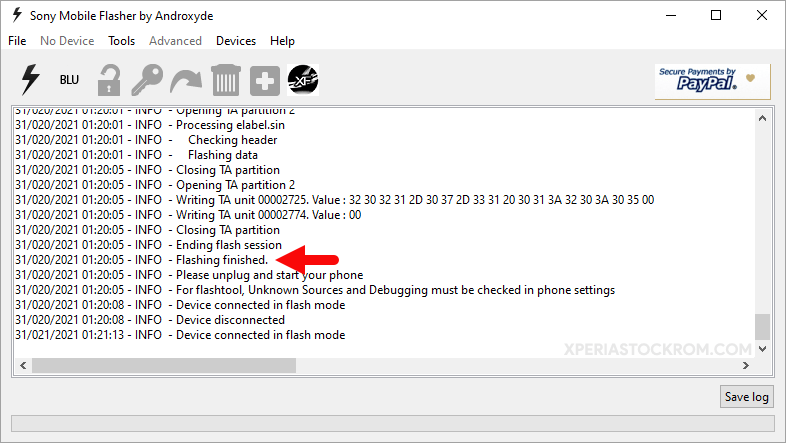
Readme Once:
[*] Caution: Flashing or installing firmware using the above tutorial will wipe the data from the device, so we recommend taking a backup of your data before following the tutorial.
[*] Sony Xperia Firmware: If you are looking for the original firmware for your device, then head over to Download Sony Stock Firmware page.
[*] Sony Xperia Driver: If you are looking for the original USB Driver for your device, then head over to Download Sony USB Driver page.
[*] Credits: Xperia FlashTool was created and distributed by Androxyde. So, full credit goes to him for sharing the Application for free.